The latest iOS 18 is finally here to give you a much-improved iPhone experience. The latest version of Apple’s mobile operating system comes packed with tons of new features and improvements. It has personalization of home screens and also supports much better messaging than what has been available in previous versions. Let's explore this effective iOS 18 features guide that will help you understand whether it’s worth upgrading your software once it’s out to install on your iPhone.
Overview of iOS 18 Features Guide
The new iOS 18 was released on September 16, 2024, and contains lots of new features that will make iPhone usage more enjoyable. Now, users can sort the apps and widgets, redesign the home screen from top to bottom, and, of course, use the new and significantly updated Control Center that finally becomes a one-stop shop for the most utilized settings.
Additional customization options for the lock screen include different typefaces, colors, and widget selections. Daily chores are made easier with AI-powered features like personalized suggestions, improved search, and intelligent apps like Mail, Messages, and Photos.
Satellite messaging makes communication easier, while the Photos app, Safari, and Maps provide more sophisticated browsing, navigation, and editing experiences. Significantly, iOS 18 also brings special features like motion cues for more interesting feedback, music haptics for immersive sound, and eye tracking for natural interaction.
Overall, the iOS 18 features guide is a significant release that emphasizes personalization, artificial intelligence (AI) developments, and productivity improvements to make your iPhone more effective and efficient.
Top iOS 18 Features to Try Out
Enhanced Control Center
One of the most impressive iOS 18 is the revamped Control Center. This essential tool now offers a wider range of customizable options, making it easier than ever to access frequently used settings and functions.
You can quickly toggle Wi-Fi, Bluetooth, Focus Modes, and other essential settings, as well as access features like screen recording, QR code scanning, and timers. The Control Center is now more customizable, allowing you to change the size and location of controls and even add third-party options.
Two standout features that the Wi-Fi Hotspot toggle and the new power button in the upper-right corner. These additions make it quicker and more convenient to control certain settings and shut down your phone. As we continue to explore iOS 18, we are pretty confident that we'll discover an even more valuable iOS 18 features guide that will make your iPhone usage experience more fun.
Elevated Messaging Experience
Another area that received significant improvements in iOS 18 is how rich and customizable the Messages app is now. In the same fashion as how some messaging services like Slack work, the iOS 18 features guide brings the ability to respond to a message with any emoji of your choice, meaning that there are more ways through which you can voice your opinion in a conversation.
While custom emoji creation isn't yet available, the upcoming Genmoji feature promises to allow users to design their own personalized emojis. These improvements align with the growing trend of using messaging apps for both personal and professional communication, making iOS 18 a more versatile and engaging platform for staying connected.
Customization Options
New lock and home screen customization options are available for iPhones running iOS 18. You are no longer limited to the conventional top-to-bottom arrangement of your apps and widgets on your home screen. Furthermore, you may effortlessly alter the look of your program icons by using matching tints or dark mode filters.
iOS 18 features guide includes preventing accidental activation by allowing you to switch between the camera and flashlight features on your lock screen for extra convenience. An increasingly customized and specialized iPhone experience is offered by these customization choices.
Protecting Your Privacy
iOS 18 features guide has a new feature that lets you lock and hide specific apps. This gives you an extra degree of protection and privacy by letting you limit access to private or sensitive data. Just turn on the Lock App function in the Settings app to lock an application. To unlock and use the app, you will need to enter your passcode or Face ID.
You can transfer an app to the Hidden Apps folder in your App Library if you'd rather have it completely hidden from view. This keeps your apps grouped in one location and is akin to eliminating them from your home screen without actually uninstalling them. You may rest easy knowing that the private and sensitive data on your iPhone is safe if you make use of these features.
Redesigned Photos App
Currently in iOS 18 features guide, the Photos and application have been redesigned to ensure that users can easily locate their photos. With the upgraded organization features, users can sort their photos by month, the year, or search for a specific theme, thus it is much easier to find the pictures taken on the trip or during any important occasion.
Also, the new Photos app enables users to search for only the original photos and leave out the receipts and screenshots that may have been captured accidentally. While an earlier beta of the app had a carousel feature, it was not present in a later beta. In summary, the changes made in iOS 18 with the new design of the Photos app are beneficial to optimize the management of the photo library.
A New Camera Setting
In the second public beta of iOS 18, Apple introduced a new camera setting called "Preserve Settings." This option allows you to maintain the last used camera tool when expanding the controls menu instead of displaying the entire list of tools. To access this setting, go to Settings > Camera > Preserve Settings.
This feature in the list of iOS 18 features guide is designed to provide a more streamlined and efficient camera experience, allowing you to quickly switch between camera tools without having to navigate through the entire list.
ChatGPT Integration
To include ChatGPT in its ecosystem, Apple and OpenAI are working together. With the help of this potent AI language model, Siri will be able to perform more complicated tasks, such as producing visuals or unique content.
Apple hopes to offer a more thorough and knowledgeable assistant that can use artificial intelligence (AI) to help customers with a variety of activities by incorporating ChatGPT. When integrating ChatGPT, users have the option to allow Siri to ask for permission before submitting requests to OpenAI's servers. Since privacy is very important to both Apple and OpenAI, request histories are not kept on file unless you have a premium ChatGPT account.
Topographical Maps in iOS 18
Topographical maps are a much-awaited addition to Apple Maps in the iOS 18 features guide, even if the app may not get a significant redesign. For hikers and outdoor enthusiasts who depend on precise navigation in difficult terrains, this update is a major enhancement. Users can now travel trails and other paths with more confidence and accuracy thanks to topographical maps.
The feature that provides turn-by-turn navigation reduces the likelihood of getting lost by doing away with the necessity for substantial preplanning. Users can also personalize their navigation according on the type of route they want to take—one-way, round trip, or loop. With iOS 18, topographical maps offer outdoor enthusiasts a useful tool that makes their experience safer and more pleasurable.
Apple Intelligence
With the iOS 18 features guide, Apple formally unveiled Apple Intelligence, their generative AI platform. However, the iPhone 15 Pro and iPhone 15 Pro Max models are the only ones that can currently utilize this fantastic new function. Developers may now study and use Apple Intelligence elements in their apps with iOS 18.1, which gives them access to these technologies.
It's unclear exactly what tools developers will have access to, but Apple Intelligence is anticipated to significantly improve a number of areas, including text creation, image analysis, and natural language processing. We may expect more updates and a wider deployment of Apple Intelligence capabilities to more iPhone models in the future as iOS 18 continues to improve through beta testing.
Safari Improvements
Safari has a number of significant enhancements in the iOS 18 features guide to improve your browsing. The capability to automatically highlight key information on a webpage, such as directions or quick links to people and movies, is one of its most notable features, making it much simpler to find what you need.
A table of contents and article summaries are now included in the updated Reader mode to facilitate material comprehension and navigation. Furthermore, in the third public beta of iOS 18, Safari adds "Distraction Control," a feature that lets users prevent specific pop-ups, advertising, and other distractions on websites they visit regularly. With these changes, Safari is now more effective and easy to use for daily tasks.
Conclusion
iOS 18 is a big update that gives your iPhone a ton of amazing new features and enhancements. iOS 18 offers something for everyone, from better communication and productivity tools to configurable home screens and expanded AI capabilities. This iOS 18 features guide will help improve your iPhone experience with its emphasis on efficiency, customization, and a smooth user interface. For more information, visit Encashback.
FAQs
What are the new features in iOS 18?
Exciting new features in iOS 18 include a customizable Home Screen, a revamped Control Center, and improved browsing and navigation capabilities in Safari and Maps. It also comes with a more streamlined Photos app and satellite messaging for distant connectivity.
Ques: How do I use the new multitasking features in iOS 18?
With iOS 18, you may slide up to see all open apps or swiftly swipe left or right on the edge of the screen to move between apps. You can also utilize Slide Over mode, which lets you slide an app to overlay it on the screen that is currently in use, or Split View mode, which lets you pinch to run two apps side by side.
Ques: How can I customize my iOS 18 home screen?
Simply touch on an empty space on your iOS 18 home screen, hit "Edit" in the upper left corner, and choose "Customize" to view the available options.
Ques: What improvements are there in iOS 18’s privacy settings?
With iOS 18, you may hide or lock particular apps so that only a PIN, Touch ID, or Face ID can open them. Apps that are locked or hidden won't appear in alerts or searches.
<

-Photoroom.png)





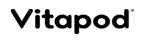



Leave a Reply